Set Up A Data Source Integration
Setting up a Functionly data source with an integration to your HRMS or Payroll systems allows you to create easily keep your scenarios up-to-date with minimum fuss.
Contents:
- What are data sources?
- Set up a data source
- View details
- Update another scenario from a data source
- Single sign on
HRMS and Payroll services often have data that's out-of-date, or conflicting. If you need assistance to get your data source running, our team are ready to help. You can also email support@functionly.com.
1. What are data sources?
Data sources are read-only representations of data from external sources. A data source can be connected to an HRMS, Payroll system, or via email using a CSV. HRMS and Payroll system data sources auto-update based on the chosen frequency, and email data sources update whenever a new version of the CSV is sent.
Functionly's import engine can generate a structure by detecting managers to interpret an organizational hierarchy.
Once the data source is updated, you can select which changes you'd like to bring into any related scenarios.
2. Set up a data source
- Go to your homepage by clicking the logo in the top left
- Click the ➕ plus icon next to "Data sources" on the left
- Select your HRMS or Payroll service
- Click next on the pricing page
- Enter your account details on the authentication page
HRMS and Payroll services often have data that's out-of-date, or conflicting. If you need assistance to get your data source running, our team are ready to help. You can also email support@functionly.com.
3. View details and configure a data source
View details

By clicking "Data source" at the top or "Details" in the banner, you can access:
- Sync now
- Configure
- Integration status
- Add new scenario
Configure integration
Steps:
- Click the dropdown menu next to the scenario name
- Select "Configure integration"

This modal will allow you to access:
- Integration status
- Property mapping
- Logging (last 5 updates)
- Error log
4. Update another scenario from a data source

Steps:
- Click the 🔀 "Related data source and scenarios" icon above the org chart
- Click the 🔄 "Import changes" icon on the data source in the right hand menu
- Double-check the changes are all correct and unselect any that aren't
- Select "Import"
If you import changes you didn't mean to accept, you can use undo or history to restore the previous version.
5. Single sign-on
We don't currently support single sign-on, however our BambooHR, HiBob and Namely integrations have a workaround that allows single sign-on users to integrate using an API token. Steps for this can be found by selecting the integration in the product when you click on 'using API token' below the sign in button.
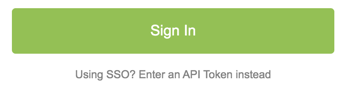
Common Troubleshooting
- Attempting to integrate using single sign-on (only supported as workaround for BambooHR)
- BambooHR: Subdomain not inputted correctly. In most instances you will need to include bamboohr.com at the end of your subdomain e.g. 'examplecorp.bamboohr.com' but in some instances it may not be required.
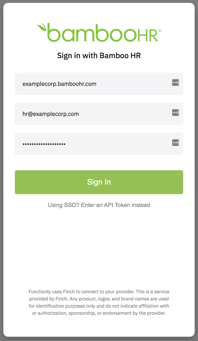
If the troubleshooting steps we have suggested don't work, please contact us via support@functionly.com or using our "contact us" form.
