How to use the People & positions view
The people and positions view removes hierarchy and allows you to view your organization in a data-first way.
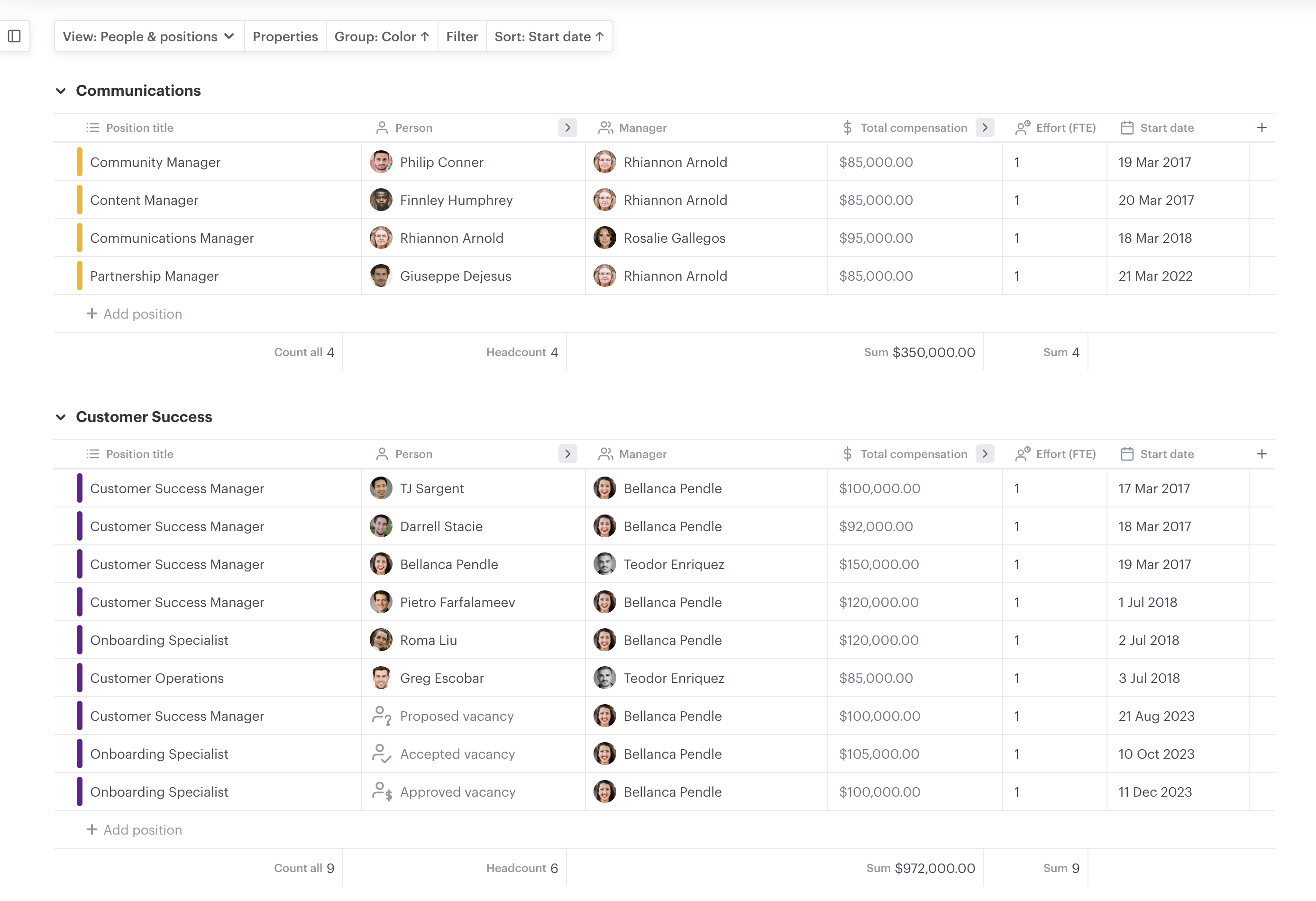
Contents:
Access and use
Steps:
- Select "People & positions" in the left-hand menu
- Click the "properties," "group," "filter," or "group" menus
- Choose an option from the drawdown menu
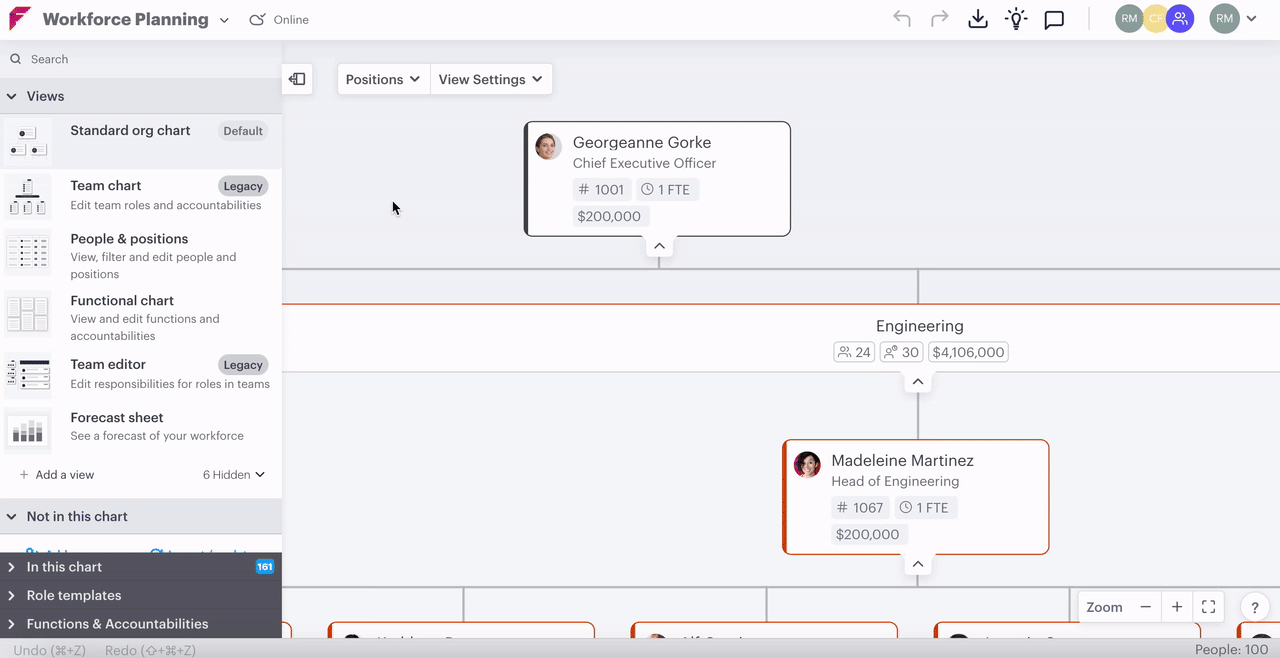
Controls
The controls for the people & positions view allow you to see the data you need in the order that you want it.
In this section:
Properties
The properties menu lets you decide which data you want to appear on the people & positions table, create and manage custom fields, and sort and group the org chart.
Group
The group menu lets you group people and positions by any available data, including your own custom properties.
Filter
Filtering the people and positions table displays specific positions and means you can exclude those that you don't need to see. For example, if you're preparing a hiring plan, you can choose to view only the vacancies in your organization.
Sort
Order the data as you want it to appear on the table. If the data is grouped, the groups will be ordered this way.